1. Navigate to Document Approvals records; My Daily Work à System Setup à Self Service à Document Approvals.
2. To add a new record, click New, to change click Edit.
3. To configure a Document Approval record, enter the following data:
o Enter Document Approval basic information & its Type that refers to the relevant module name.
o Enter the number of days after which the submitted request will be expired at Expire After (Days) field.
o Enter the number of the report that will be displayed per module at Report No. field.
o Insert the required Query at the Select field that controls the displayed content per document type request for a certain module. This query will provide specific vacation types at workflow requests
o Approval Orders: Specify sequence of roles assigned for managing certain document type in terms of Role name, Order, System Action in case of approval, Rejection and Change.
Tip
§ Check the following figure which describes the denotation of the following script line for adding ‘My Form’ fields at any of the workflow document types, as required.
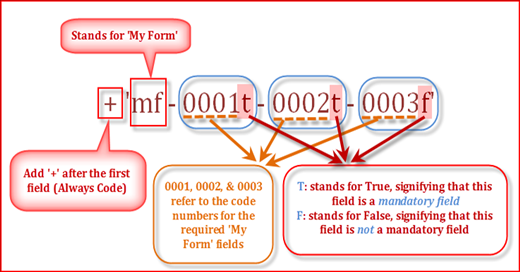
A user can
append this line after [ltrim(str(chgcode))] in the SQL query specified for
the required workflow document type.