My Daily Work à Mass Actions à HR Processing à Training: Training Needs Collection
1. This mass action can be utilized to collect the training needs for employees. These training needs are collected, either as per predefined Position & Job Competencies, or as per appraisal Recommendations; or as per both competencies prerequisites & recommendations.
2. Select one of the three provided ‘Training needs Collection’ options; ‘◙ from Competencies’, ‘◙ from Appraisal Recommendations’ or ‘◙ Both’.
3. Utilize ‘□ From Budget’ option to manage the required budget dimensions & the order by which they will be displayed, as follows:
o Check ‘□ From Budget’ option to retrieve the predefined details for the selected ‘Plan’ & ‘Budget’.
o Uncheck ‘□ From Budget’ option to arrange the required dimensions, as per their priority; via entering the numbers from (1) to (5) at the provided fields. Note that, number (1) can be entered at all the fields of the dimensions required to be displayed.
4.
Press Load link to
display training activity details & the number of employees who need to
attend each listed training activity.
5.
Utilize Edit link;
provided per listed record to change or enter the following data:
o
The number of occurrences that will be scheduled for each
listed training activity.
o
The number of attendees in
terms of males & females, if required.
o
The estimated training
activity ‘Start Date’ & ‘End Date’ range, whenever scheduled.
6.
Press Export link to
export the displayed training needs data to an excel sheet.
Tip
§ This mass action displays training needs data, as per various
criteria. These criteria can be illustrated as follows:
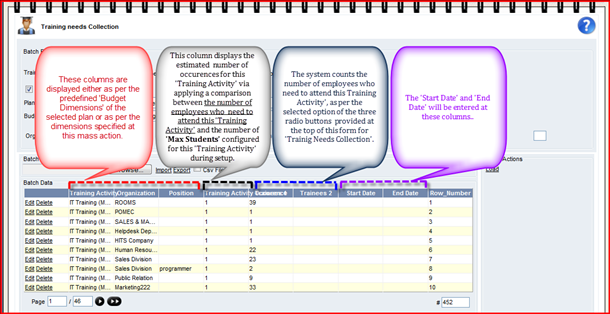
ü The columns which precede the ‘Training Activity Occurrence’
column will be displayed, as per the predefined Budget Dimensions of the
selected plan, in case of selecting ‘□
From Budget’ option. However, if ‘□
From Budget’ option is not selected, these columns will be displayed, as
per the dimensions specified at this mass action.
ü The estimated number of ‘Training Activity Occurrence’ is
displayed via applying a comparison between the predefined Max Students
number for this ‘Training Activity’ & the trainees numbers; displayed at
‘Trainees1’ & ‘Trainees 2’.columns; which signify the number of employees
who need to attend this ‘Training Activity’.
ü The number of employees who need to attend this ‘Training
Activity’ will be calculated & displayed at ‘Trainees 1’ & ‘Trainees 2’
columns. Note that, this number is based on the selected Training Needs
Collection’ option; provided at the top of this mass action form.
ü Utilize the ‘Start Date’ & ‘End Date’ columns at Get
Training Plan Activities as an Event mass action, to enter the ‘Start Date’
& ‘End Date’; per record for the training activities which will be
scheduled & posted as Training Events setup records. Note that, these two
columns are always displayed blank.